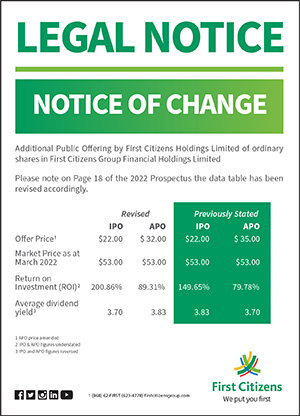Making Payments – Details
Making an immediate payment:
If you prefer ultimate flexibility, this option is for you. This option allows you to process a credit card payment at your convenience, any amount, at anytime, whenever you wish or need to, with absolutely no hassle.
Follow the simple steps outlined below:
- Go to “Payments” in the “Payment Services” section
- Enter “Transaction PIN”
- Enter “Amount” to be paid
- Select the account from which funds will be taken from the “From Account” drop down list
- Select the credit card to be paid from the “To Payee” drop down list
- Enter any “Description” if you wish
- Ensure that the “Immediately” option is selected under the “Terms” section.
- Click on the “Submit” button.
- Review payment details on the “Payment” Page that appears.
- Once satisfied, click on the “Submit” button.
- You will then view a confirmation message advising that the payment that you requested has been processed, together with details of the payment transaction
Setting up a scheduled payment:
This option caters for those who wish to plan and budget, with control at their fingertips. Essentially, a scheduled payment is a standing order payment you set up, sending a payment to your First Citizens credit card from your First Citizens deposit account.
You can amend the scheduled payment at any point in time, using the First Citizens Online Banking Service.
It’s as easy as the steps below:
- Go to “Payments” in the “Payment Services” section
- Enter “Transaction PIN”
- Enter “Amount” to be paid as per the schedule you determine
- Select the account from which funds will be taken from the “From Account” drop down list
- Select the credit card to be paid from the “To Payee” drop down list
- Enter any “Description” if you wish
- Ensure that the “Schedule” option is selected under the “Terms” section
a. If you wish to create a scheduled payment for a fixed period of time:
• Select a “Starting date”, a “Frequency” and an “Ending Date”. (Frequency: refers to how often the customer wishes the payment to be applied)
• Click on the “Submit” button.
• Review payment details on the “Payment” Page that appears.
• Once satisfied, click on the “Submit” button.
• You will then view a confirmation message advising that the shedule that you requested has been set up, together with details of the scheduled payment.
b. If you wish to create a scheduled payment for an indefinite period of time:
• Select a “Starting date” and a “Frequency”. (Frequency: refers to how often the customer wishes the payment to be applied)
• Click on the “Submit” button.
• Review payment details on the “Payment” Page that appears.
• Once satisfied, click on the “Submit” button.
• You will then view a confirmation message advising that the shedule that you requested has been set up, together with details of the scheduled payment.
Modifying or Deleting a Scheduled Payment via First Citizens Online Banking Service
From time to time, it may become necessary to make changes. Easy … no need to visit a branch. The First Citizens Online Banking Service puts you in the driver’s seat!. Follow the simple steps below:
- Go to “Pending Payments” in the “Payment Services” section
- To modify a schedule click on the
icon, enter required information and click on the “Submit” button. Once successful, the following message appears.
The pending payment has been successfully modified
- To delete a schedule click on the
icon, click “Ok” when the “Are you sure you want to delete this pending payment?” box appears. Once successful, the following message appears.
The pending payment has been successfully deleted